Accounting Seed Shipping Integration
Accounting Seed’s goal is to allow customers to build world-class business management solutions for accounting, order and inventory management on the Force.com platform. Below you will find the steps needed to integrate the Zenkraft package with Accounting Seed
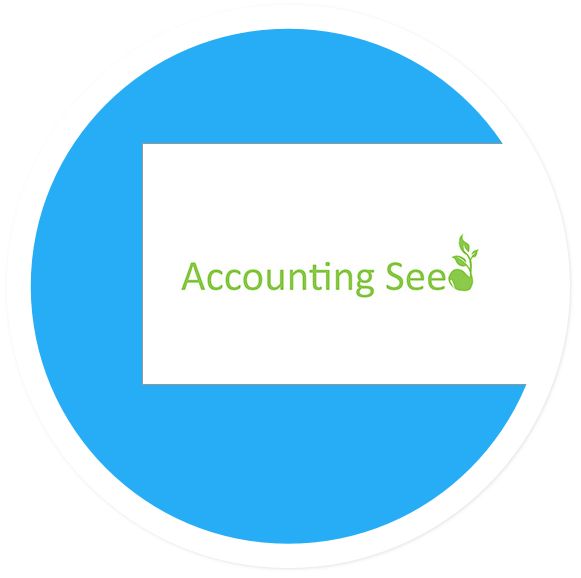
Shipping from the Accounting Seed Shipment Object
Follow the steps below to create shipments from Accounting Seed’s Shipment record:
Go to Setup | Object Manager
Click on the Multi-Carrier Shipment object

Navigate to Custom Fields & Relationships and click New

Select Lookup Relationship and click Next
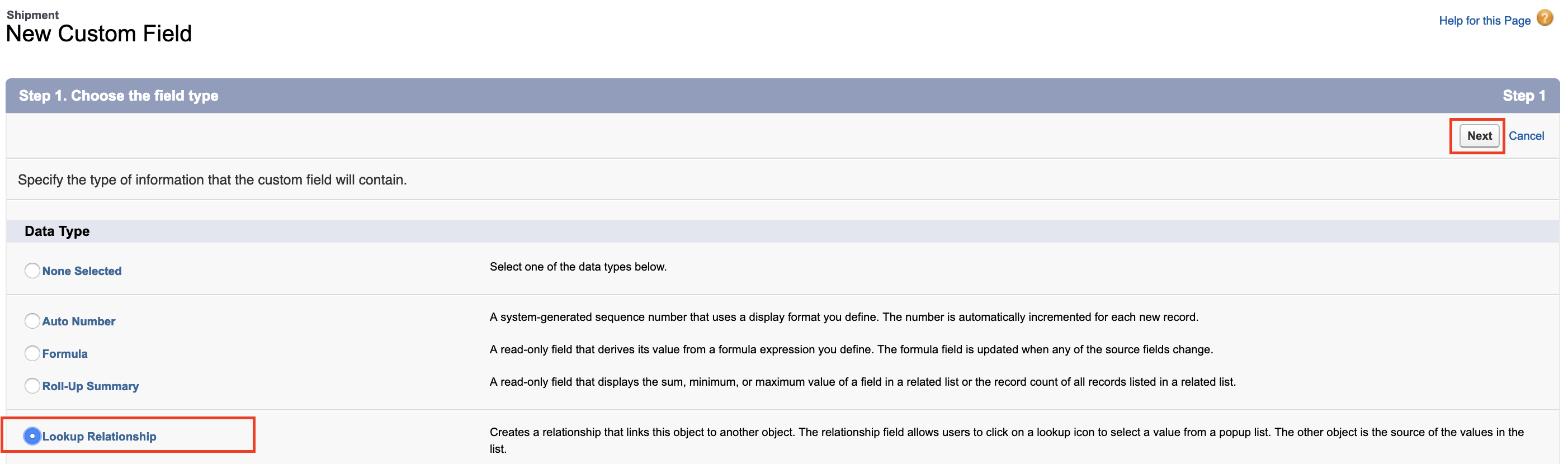
Click on the Related to dropdown and select Shipment (Note: This is Accounting Seed's Shipment Object)

Click Next, Click on the Field Label field and press Tab on your keyboard to automatically populate the Field Name
Click Next, Next, Next, Save.
Process Builder to Update Accounting Seed's Shipment Record
Navigate to Setup | Type Process Builder in 'Quick Find' Box | Select Process Builder | Click New
Enter a Process Name
Select 'A record changes' from the dropdown
Click Save.
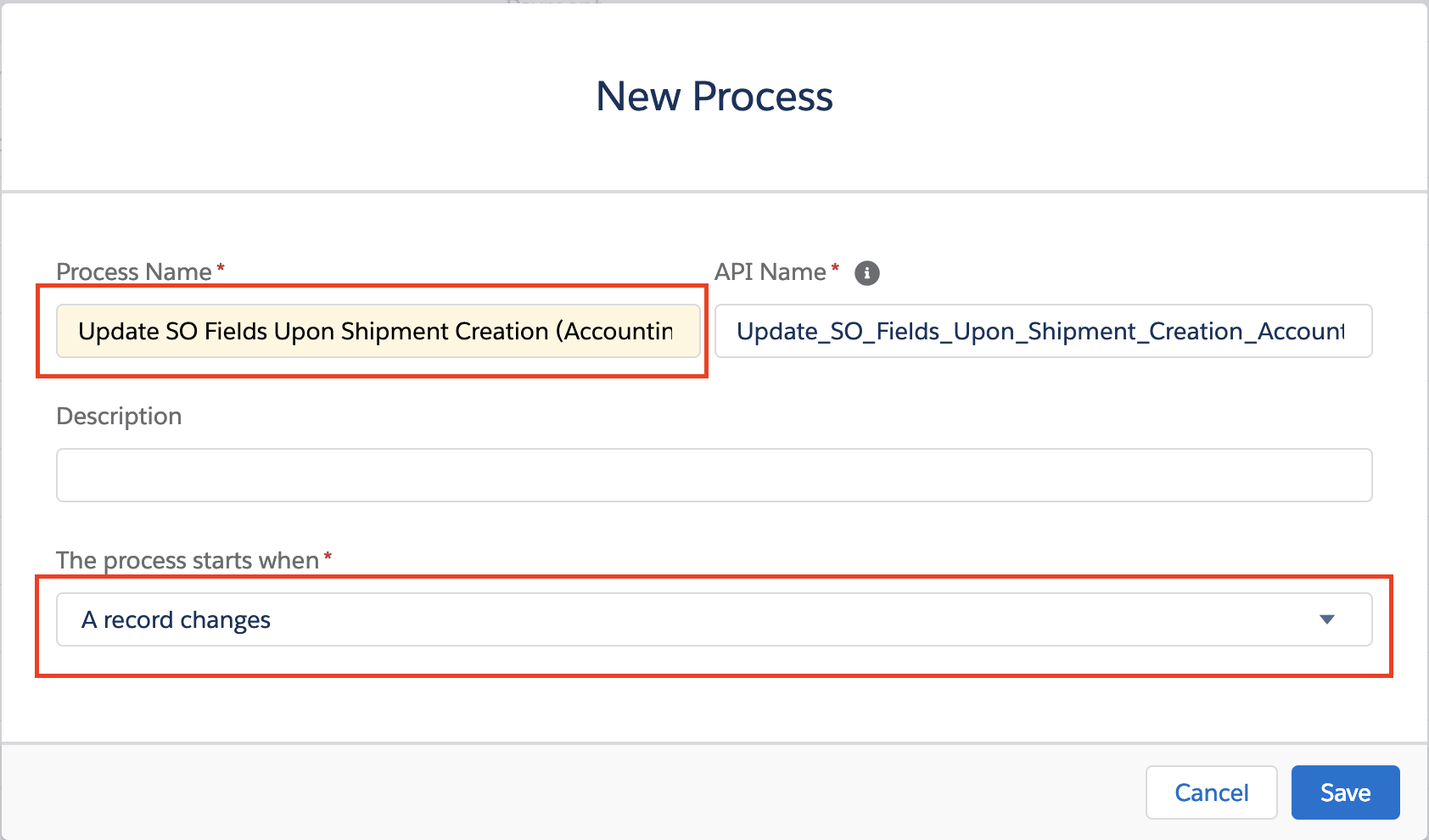
Select Add Object | Select UPS Shipment | Select 'when a record is created or edited'
Click Save
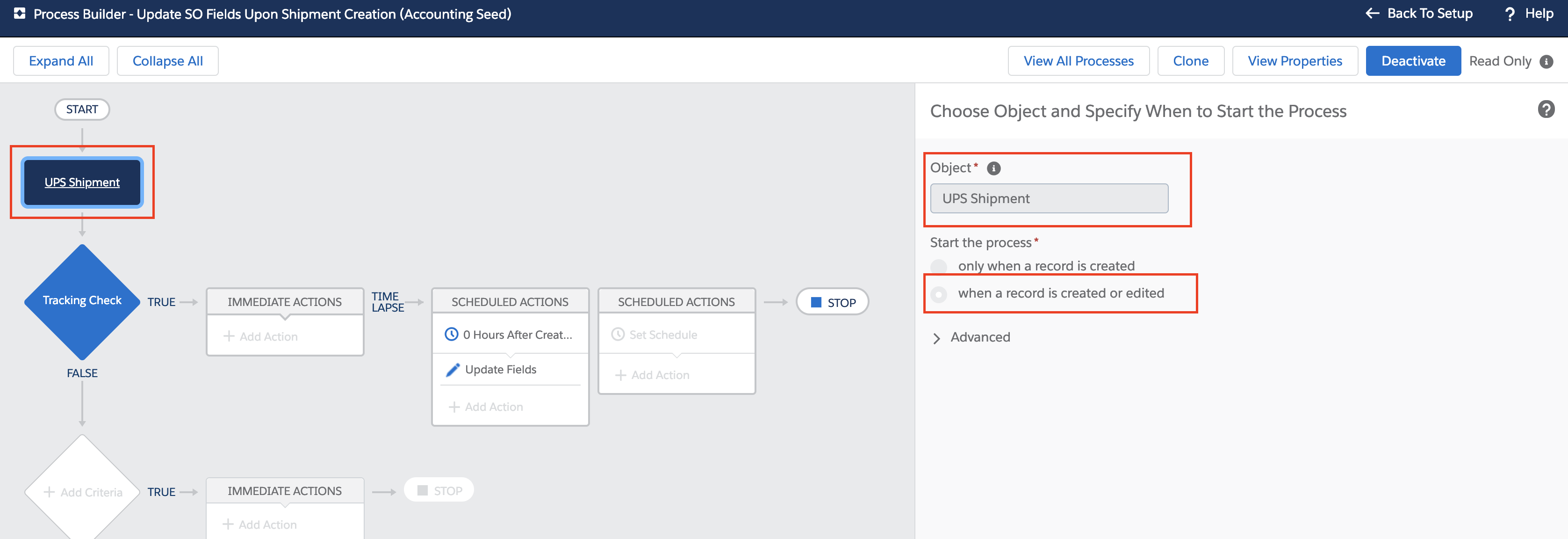
Select Add Criteria | Enter a Criteria Name | Set conditions as follows:
Tracking Number is not null
Created Date is not null
Select Advanced | Check 'Yes' Box
Click Save.
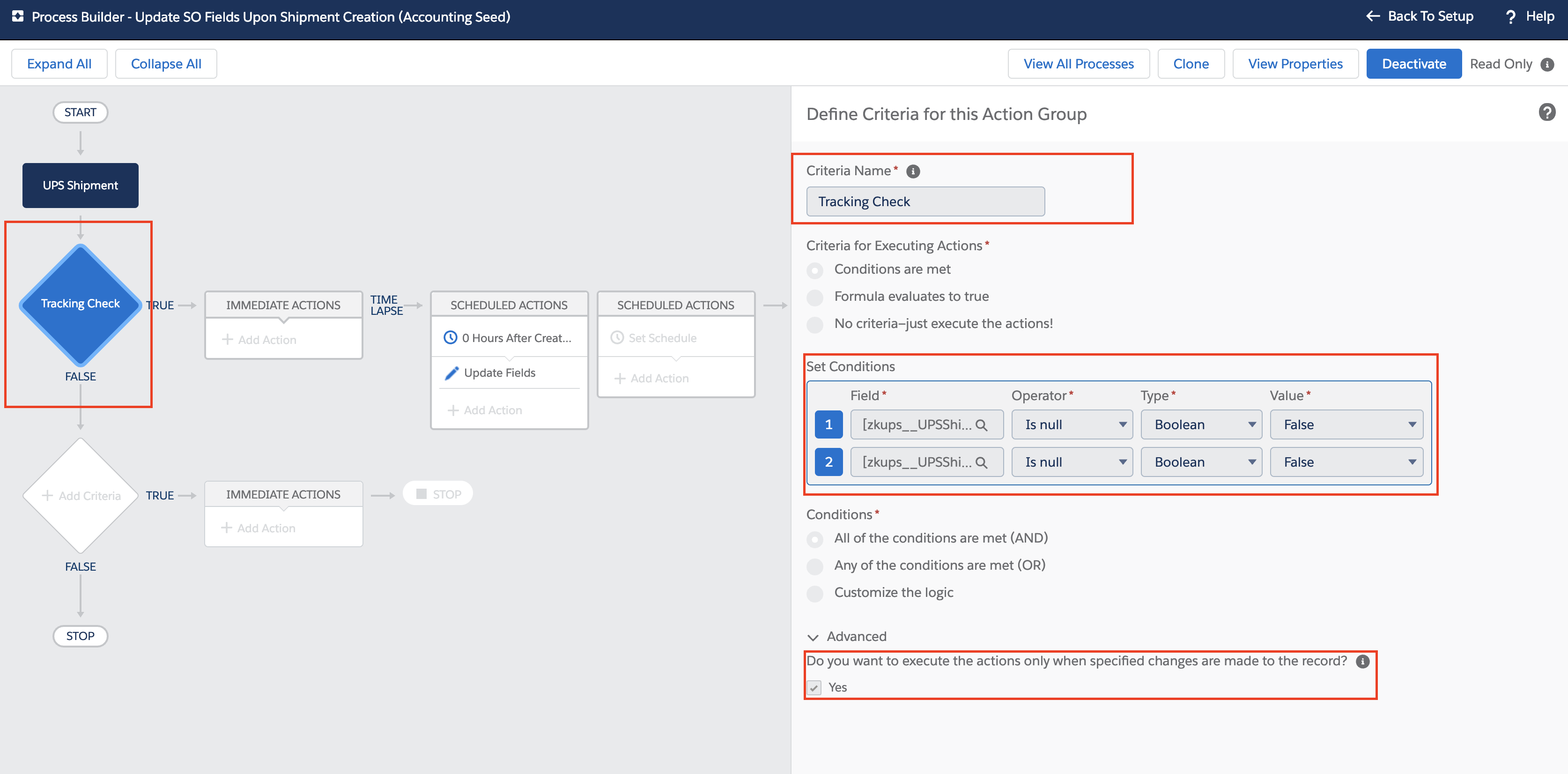
Select Add Scheduled Action | Set for 0 Hours AFTER 'Created Date'
Click Save.
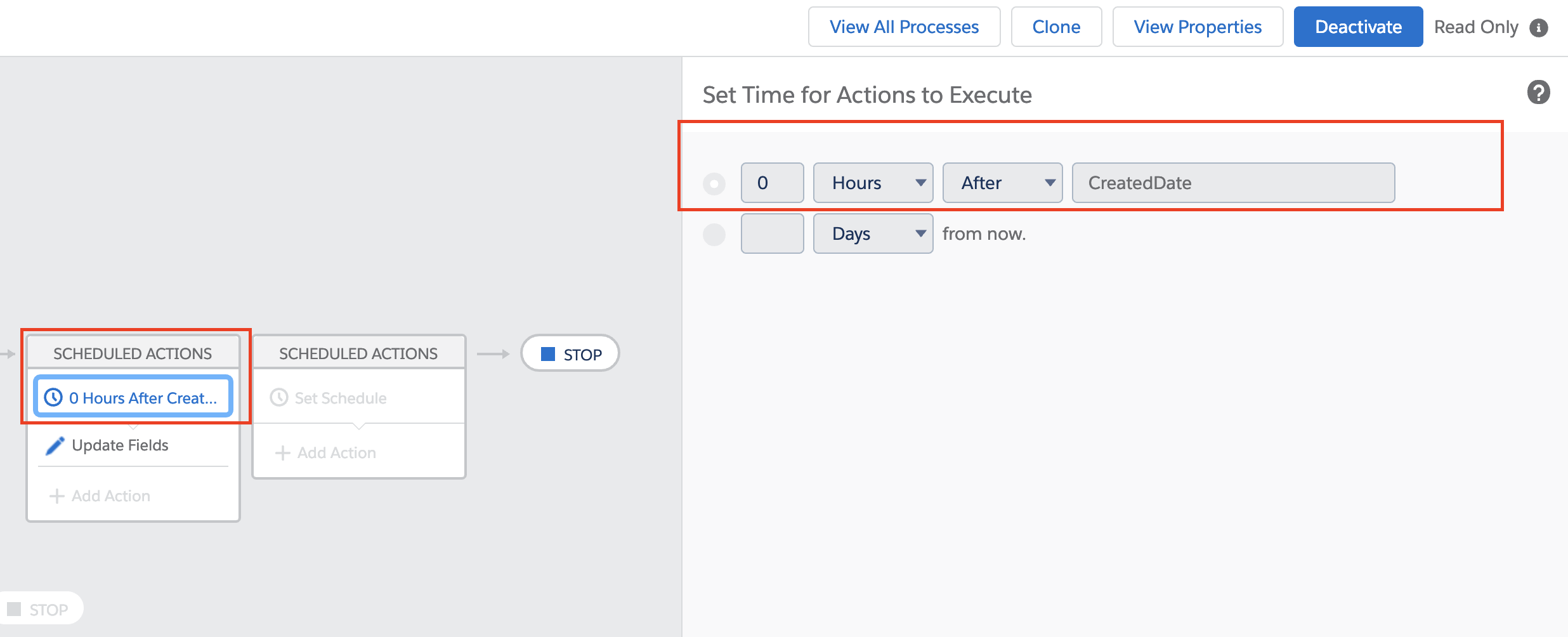
Click Add Action | Select Update Records | Enter an Action Name | Select Shipment for record (Accounting Seed's Shipment object) | Select the following fields to update:
| Field | Type | Value |
| Shipping Date | Field Reference | Created Date (from UPS Shipment Object) |
| Shipping Comment | Field Reference | Master Tracking (from UPS Shipment Object) |
| Status | Picklist | Shipped |
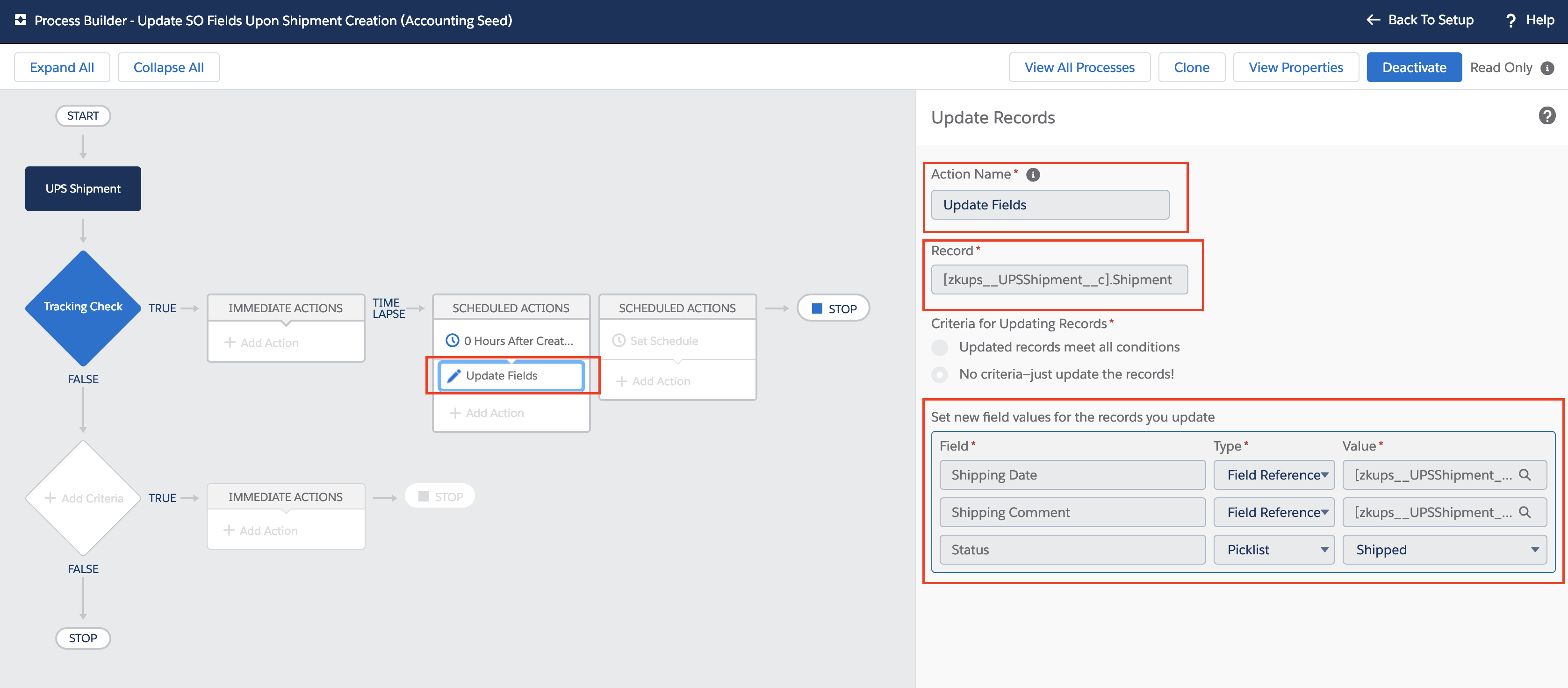
Click Save.
Click Activate (top right corner).
Create a Custom Address Source based on your Formula Fields
You can now use our Custom Address Source functionality to map appropriate fields to the fields in our shipping wizard.
Follow the Custom Address Source tutorial to finish the integration:
Test
Now it is time for you to test.
If you have any queries then please contact us and we will be happy to help


